0x00 建立Ubuntu子系统
Windows 10,打开设置,更新与安全,开发者选项,打开开发人员模式。(建议用Windows专业版。在家庭版和教育版上有一定的概率遇到一些奇奇怪怪的问题)
打开Powershell(管理员)输入命令
Enable-WindowsOptionalFeature -Online -FeatureName Microsoft-Windows-Subsystem-Linux或者在控制面板,程序,程序和功能,启用或关闭Windows功能里面找到 适用于Linux 的 Windows 子系统,勾选上,确定
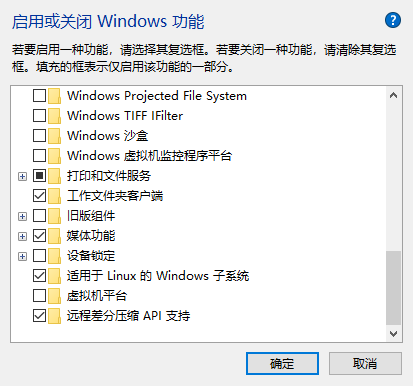
然后重启电脑。
打开应用商店,搜索Ubuntu,下载Ubuntu系统,并设置用户名密码。之后,在cmd中输入ubuntu,你的电脑应该可以成功运行起一个Ubuntu来。
0x01 下载Openwrt源码
首先在Ubuntu中安装git
apt install git然后从下面任选一个git源进行git clone
https://github.com/openwrt/openwrt.git
https://git.openwrt.org/openwrt/openwrt.git
https://gitee.com/harvey520/openwrt.gitgitee是国内镜像,应该是最快的。
git clone的代码建议不要放在其他硬盘,默认放在C:\Users\用户名\AppData\Local\Microsoft\WindowsApps\CanonicalGroupLimited.UbuntuonWindows_79rhkp1fndgsc目录下。
如果一定放在其他硬盘,需要修改大小写敏感。方法是:在windows系统找到你clone下的代码文件夹,打开Powershell(管理员),执行:
cd 存放openwrt的目录
fsutil file setCaseSensitiveInfo openwrt enable这一步是为了将openwrt文件夹改为大小写敏感文件夹,以免后续编译报错。
0x02 编译
进入Ubuntu内,进入openwrt文件夹内,执行:
sudo apt update
sudo apt install make subversion libssl-dev ncurses-dev gcc g++ unzip
./scripts/feeds update -a
./scripts/feeds install -a
make menuconfig -j1 V=99如果feeds update时提示无法解析域名,百度一个在线DNS服务,查一下git.openwrt.org的A记录并添加到/etc/hosts内即可。
如果提示缺少依赖,按照要求安装即可。如果没有意外,可以看到OpenWrt Configuration界面了
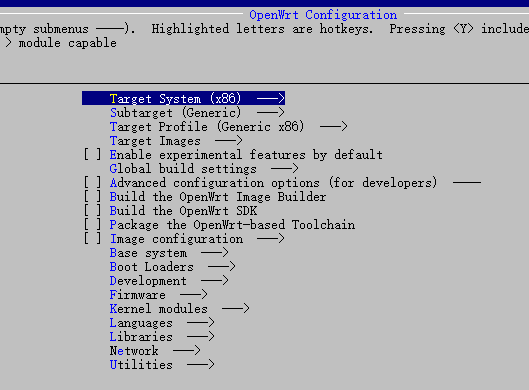
使用
make -j5 V=99即可开始编译

